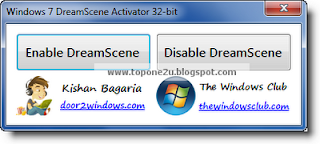Have you ever tried to learn How to Hack? If so, now time has come to make you a professional hacker. For that, all you need is just a 1.51 MB android app called
“Hackers Home Pro v2.1”.
Hackers home Pro is a small
Android application that allows you to learn almost 2000
hacking tutorials including Facebook, Email, Computer, Wi-Fi and Website hacking techniques.
By having this on your phone you would have almost every techniques to hack your friends Facebook account or email, even your neighbors
Wi-Fi or a professional website.
Hackers Home Pro v2.1 is a pro android app. You must have to pay money if you want to get this app from Google Play. But nothing to worry about, because here I am giving you this app 100% free of cost in .apk format.
This App Contains Step by step 1,730 Tutorials, Some of the list are as Follows :
Protect Your own accounts from being hacked
Strong your own security
Use your android phone to gain access to facebook, youtube, twitter, amazon accounts
Hack Websites with SQL injection and other methods
Hack Gmail, Yahoo & Msn Accounts
Crack Wifi WEP and WPA passwords
Gain access to e-mail accounts
Hack Facebook accounts
Bypassing school security
Speed up your internet connection on ps3, xbox, PC, or mac
Hacking websites with SQL injection
Hacking and cracking Wi-Fi by bypassing securities
Speed up your internet and optimize your PC
Setup Backtrack
Backtrack 5 Tutorials
Some Interesting Windows Tricks
Password Cracking Tutorials
How to create Viruses
Video Tutorials
+ Many More
This is the Pro Version of Hackers Home which contains More Bunch of tutorials about:
Computer Hacking
WiFi Hacking
Instant Facebook Hacks Tutorial
Hacking Website
Email Hacking
Protect Yourself
Backtrack 5 tutorials
Windows Tricks and Hacking
Regular updates
Ads Free
More Amazing Stuffs
Download Link: Click here! (
pass: topone2u)
If you have liked this app, please feel free to leave your feedback about this app.


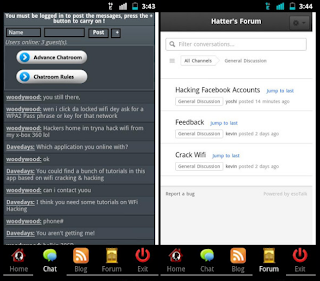



.jpg)
.jpg)