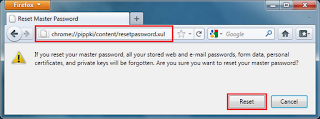Turn Saved Browser Password Black Dots into Plain Text/Word.
Did you ever seen passwords are saved on the browser on your friends computer? May be yes, because many people saved their username and password for regular sites like Facebook, Google, twitter, etc. Today we’ll learn how to see those saved passwords in Mozilla Firefox and Google Chrome.
Whenever you put your login info into any website you should
see that username are showing regular but passwords are showing into some small
black dots. because of the web-browser transform passwords into dots for some
kind of security reasons. So that, people can think their passwords are got
hidden and they can store their passwords safely. But many people don’t know
their passwords are not that kind of secure what they think!
First Trick:
By following this trick you can easily see someone stored password on Firefox and chrome.
To Firefox
If anyone use master password then it’ll ask for that. Don’t worry if you don’t have master password see the next trick.
To Chrome
The process in chrome are almost same as Firefox. In the upper right-hand corner, click on the Wrench icon, then go to Settings. From there, click on Show Advanced Settings, then Passwords and Forms.
This is the most interesting saved password reveal trick. Not just trick, you can name it hack! Anyway, see the steps to transform little black dots into plain text or number using Inspect Element feature.
In both Chrome and Firefox, you can use the Inspect Element tool to uncover saved passwords on any website.
Step 1: Go to that site where you have a password saved and highlight those little black dots.
Now see the password box that was previously filled with those small security dots will now show the complete plain text of whatever password was saved there.
I have shown screen shots using Firefox but you can do same with Google chrome by following same steps.
Did you ever seen passwords are saved on the browser on your friends computer? May be yes, because many people saved their username and password for regular sites like Facebook, Google, twitter, etc. Today we’ll learn how to see those saved passwords in Mozilla Firefox and Google Chrome.
In this article, I’ll show you how you can easily get someone's
saved website password even they are using a master password or not!
This two methods you can use:
This two methods you can use:
1. Manually by using browser option. And
2. Using a very simple programming trick.
First Trick:
By following this trick you can easily see someone stored password on Firefox and chrome.
To Firefox
Step 1: Go to menu > Click Option > Navigate to Security
Tab > Click Saved password.
If anyone use master password then it’ll ask for that. Don’t worry if you don’t have master password see the next trick.
To Chrome
Second Trick:
This is the most interesting saved password reveal trick. Not just trick, you can name it hack! Anyway, see the steps to transform little black dots into plain text or number using Inspect Element feature.
In both Chrome and Firefox, you can use the Inspect Element tool to uncover saved passwords on any website.
Step 1: Go to that site where you have a password saved and highlight those little black dots.
Step 3: You will see the HTML source code of this website. Since
you have already highlighted the part you are interested in, the password
section, it will automatically be highlighted, as you can see in the image
bellow.
Step 4: To unveil the saved password, you have to alter some
text. Locate where it says type ="password". Select
the text password and replace it
with the word text. And
hit Enter.
Now see the password box that was previously filled with those small security dots will now show the complete plain text of whatever password was saved there.
I have shown screen shots using Firefox but you can do same with Google chrome by following same steps.
Still confused? Please ask me in the comment box bellow, I’ll
solve it immediately.
See also:
How To Turn A Firefox Into A Fully Undetectable Keylogger.
How To Steal/Hack Everything From A Remote PC.
How To Hack Any Email/Facebook Account Easily.
See also:
How To Turn A Firefox Into A Fully Undetectable Keylogger.
How To Steal/Hack Everything From A Remote PC.
How To Hack Any Email/Facebook Account Easily.