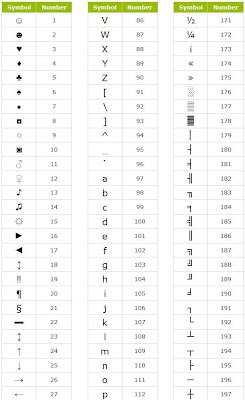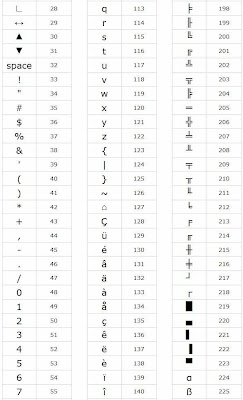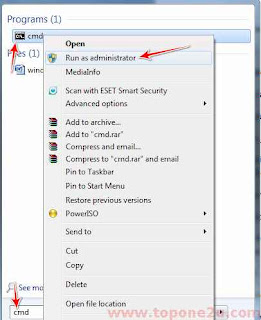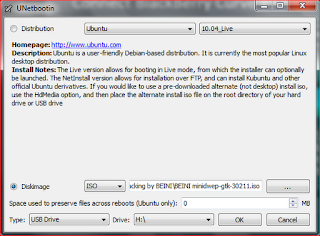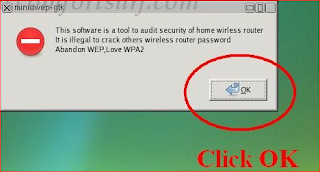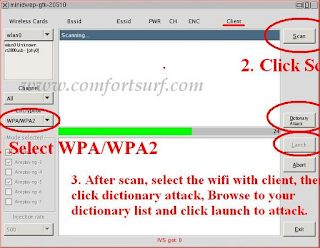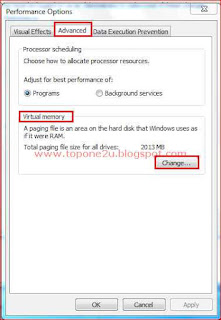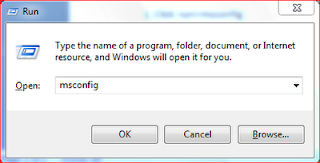It may be hard to imagine, but just a mere 20 years ago, the Internet was
nothing more than a novelty -- a way for incredibly smart college professors
and researchers to share information, and for a few people to network across
the newly developed World Wide Web.
E-mail was nothing like it is today. The
primitive e-mail systems found at universities or even through accounts offered
with the first Internet service providers (ISPs) such as Prodigy and America
Online were often difficult to use.
Fast forward to 2009 and things have changed significantly. Back in the day,
you paid for Internet access by the minute. That's not the case anymore. Like
virtually every technology, changes occur quickly and often for the better. On
top of that, the technology becomes cheaper and easier to use. The Internet has
certainly gone through this transformation.
The most recent advance in digital
communication is
wireless internet or
WiFi. Found in coffee shops, libraries
and airports throughout the world, WiFi has made using the Internet almost as
common as using your cellular phone -- which in itself is technology that
exploded over the past decade. Unfortunately, unsavory activities inevitably
find a way to enter even the most benign settings like the Internet, and that's
(probably) why you're here.
Chances are you're reading this article because you suspect someone is
piggybacking or using your WiFi without your permission and you want to learn
how to determine if you're correct. When wireless squatters steal your WiFi,
they slow down your bandwidth and what's worse, they can even steal information
off your computer or infect machines on your network with a virus. Fear not,
this article will give you the ammunition to fight back. Let's begin by taking
a quick look at what makes up your WiFi network so you can prepare yourself to
take control of the Internet connection you pay for.
Understanding Your WiFi Network
Before you can detect if someone is ripping off your wireless Internet
connection, it's important to understand some basic computer networking lingo.
For more information on how to set up a wireless network, take a look at
How WiFi Works. Now, let's look at a few of the areas in a wireless network that
will give you a baseline for determining if your WiFi signal is being sapped
unexpectedly.
A wireless network is comprised of a broadband Internet connection from a DSL,
cable or satellite modem. You attach the modem to the wireless router, which
distributes the signal and creates a network.
This is what's called a local area network (LAN). This LAN is where you set up
computer peripherals such as your desktop or laptop computer and printer. Your
router will have what's called a dynamic host client protocol (DHCP) table. In
essence, your DHCP table is your guest list of every allowed piece of computing
equipment.
Each device has its own media access control (MAC) address. Think of this as
its signature. MAC addresses are assigned by the manufacturer, but can be
changed by users, if they know how. Your router uses these addresses to assign
each machine on your network an Internet protocol or IP address. The MAC and IP
addresses of your equipment will be useful in a moment when we look at ways to
detect whether or not someone is stealing your WiFi. For a more in-depth understanding
of IP addresses, read What is an IP address?
If you're confused by some of this computer rhetoric, don't be. What's
important is that you know what to look for when we get ready to diagnose your
WiFi connection. Speaking of which, let's get to it in the next section. After
all, that's what you came here for.
Detecting Wireless Piggybacking
Okay, it's time to get down to it. Is your wireless network running slowly? Do
you have intermittent losses in
Internet access and you can't figure out why?
Chances are, you've already detected a WiFi squatter and didn't even know it.
If you regularly experience these problems, maybe you have something wrong with
your wireless connection. But if you're suddenly having intermittent problems
with your Internet performance, especially at the same time each day, it's a
red flag that someone is piggybacking off your wireless connection and it's
time for you to diagnose your WiFi network.
The first and simplest thing you can do is check out your wireless network connection
and see if it's secure. When you install your router, you're given the option
of setting a wireless encryption protocol (WEP) key. Basically this is a
password-protected method for you to log on to your own wireless network. If
you don't have one, you're operating an open network. That means anyone within
range can use your wireless for free. While it's not hacking, it is debatable
as to whether this is actually stealing. In any case, if you don't have a WEP
key, you're vulnerable to WiFi squatting and certainly not deterring squatters.
Even if you have a WEP key, that doesn't necessarily mean your neighbor hasn't
bypassed it. To determine if he or she is logging onto your wireless network,
you can do so by checking your wireless network log. The exact steps vary
depending on your computer's operating system, but in general, if you look at
your network and see more devices connected than you have allowed on your
network, you have WiFi thieves.
A similar method to determining the status of your WiFi user list is to check
your router's DHCP client table. Much like viewing your network, your DHCP
client table will list the machines on your network. If the number exceeds what
you've set up, you have someone stealing your WiFi.
Nobody wants to be taken advantage of. What's more, you certainly don't want
illegal information flowing through your wireless network. That's why you need
to take matters in your own hands. The final section will give you the power to
thwart off Internet thieves and protect your wireless connection. Are you ready
to fight back?.
Stopping Digital Thieves
A WEP key is an absolute must for any wireless network; however, even those are
vulnerable. While WEP protection will stop the guy parking in front of your
house, it may not stop a more determined user like your neighbor. In that case,
you can use a security protocol such as WiFi protected access (WPA); or even
better the newer WPA2. This route is more secure but can still be hacked by a
determined WiFi thief; though again WPA2 will make this a lot more difficult.
You can also use manual DHCP assignment. To do this, simply set your router's
DHCP to the manual setting and enter in each of your computer's physical
addresses. This will restrict your network to allow only those computers
recognized by the router.
If the manual DHCP route isn't comfortable for your level of computer
expertise, you may want to consider generating a MAC access list which usually
can be created through the browser interface of the router. Unfortunately, MAC
address lists can also be bypassed by savvy WiFi thieves; nevertheless, when
used in conjunction with other security methods, they're probably enough on a
small home network.
Internet monitoring software is also a viable option. Monitoring software will
walk you through some of these methods and is user friendly for those who
aren't as comfortable setting up wireless security methods. In addition,
monitoring software makes it easy to see what is going on with your wireless
connection. Your WiFi router may have some built-in software that will help you
monitor your network. Explore the user guide and help section to see if there's
a built-in application that will help.
Finally, turn off your router's SSID broadcasting. This effectively makes your
network invisible. It's much harder to steal WiFi from a network that doesn't
appear on anyone's radar.
Next time you suspect WiFi theft, peek out the front window and see if an
unfamiliar car is parked in front of or close to your home. If so, you'll
probably find someone in the car sapping your Internet. It sounds simple, but
it could be just that easy to determine if someone is stealing your WiFi.